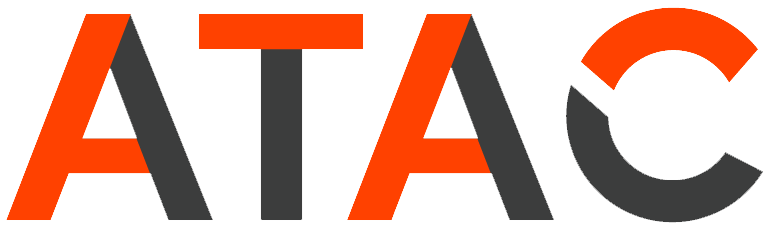Joining a Microsoft Teams Meeting
Join a Teams meeting from the app
- From you Calendar, select Join on a meeting before it’s started, or one that’s in-progress.
- Turn on your camera, select Background filters, and choose how you’d like to appear:
- Select a custom background.
- Select Blur.
- Choose your audio settings.
- Select Join now.
Join a Teams meeting on the web
Don’t have the Teams app? You can still join a Teams meeting.
- In your email invite, select Click here to join the meeting.You can also use a dial-in number and conference ID from the email to call in.
- You have three choices:
- Download the Windows app: Download the Teams desktop app.
- Continue on this browser: Join a Teams meeting on the web.
- Open your Teams app: If you already have the Teams app, go right to your meeting.
- Type your name.
- Choose your audio and video settings.
- Select Join now.
- Depending on meeting settings, you’ll get in right away, or go to a lobby where someone in the meeting will admit you.
In Teams, you can call in to a meeting by going to the Calendar 
If you’re not a member of Teams, you can still join a Teams meeting from an invitation you received in Outlook or another email application. Use the phone number provided to dial in to the meeting.